How to use the site
The official website of the Association for Secluded Hot Springs of Japan (hereinafter referred to as "this site") is a website provided by Asahi Travel, Asahi Travel, the Association for Secluded Hot Springs of Japan, and affiliated companies.
On this website, you can make online reservations for accommodations at Japan Association of secluded Hot Spring Inns member inns.
Please take advantage of this service when staying at one of the hidden hot spring hotels in Japan.
First, "net member registration"!
Please become a member of HITOU net (no registration fee or annual fee) when using the accommodation reservation service on this website. By registering as a member of HITOU net, you can use all services on the official website of the Japan Association of secluded Hot Spring Inns free of charge. To register as a member, please follow the steps below.
New net member registration
Step 1 | Click the Register button

Click the net member registration button in the site menu at the top of each page in this site.
Step 2 | Send a tentative registration e-mail
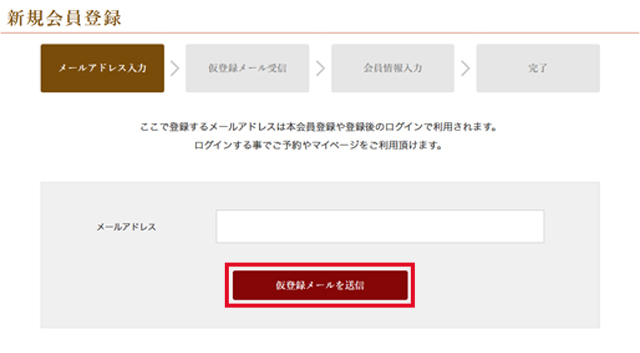
A page for entering your e-mail address will appear. Please enter your e-mail address and click the "Send temporary registration e-mail" button.
The e-mail address you register here will be used for this membership registration and login after registration.
Please set up your e-mail settings so that you can receive e-mails from "@nihon-hitou.jp".
It often happens that customers using carrier email (docomo, au, softbank) do not receive membership registration or reservation confirmation emails. "@nihon-hitou.jpPlease set up your e-mail settings so that you can receive e-mails from
Step 3|Temporary registration completed. Please check your e-mail.
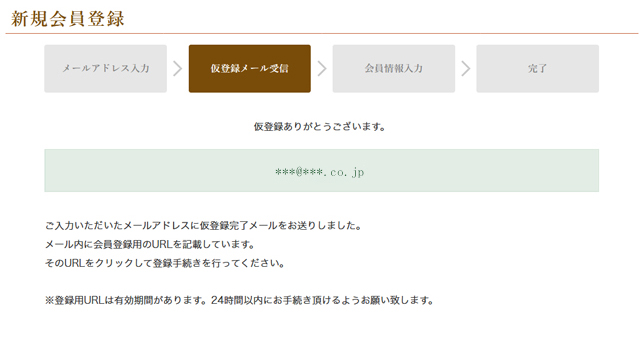
When you see the message "Thank you for your temporary registration. message and the email address you entered are displayed, your temporary registration is complete.
At this point, the registration process for net membership has not yet been completed.
Step 4|Click the URL
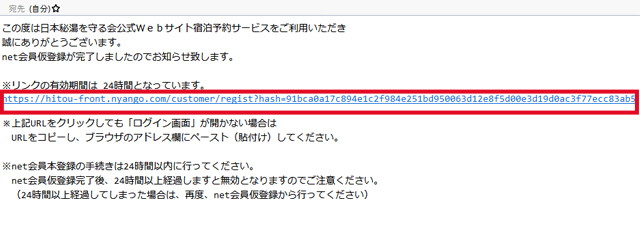
net member registration procedure.
A temporary registration completion e-mail will be sent to the e-mail address you entered.
Clicking on the URL in the e-mail will take you to the net membership registration page.
Step 5|Enter registration information
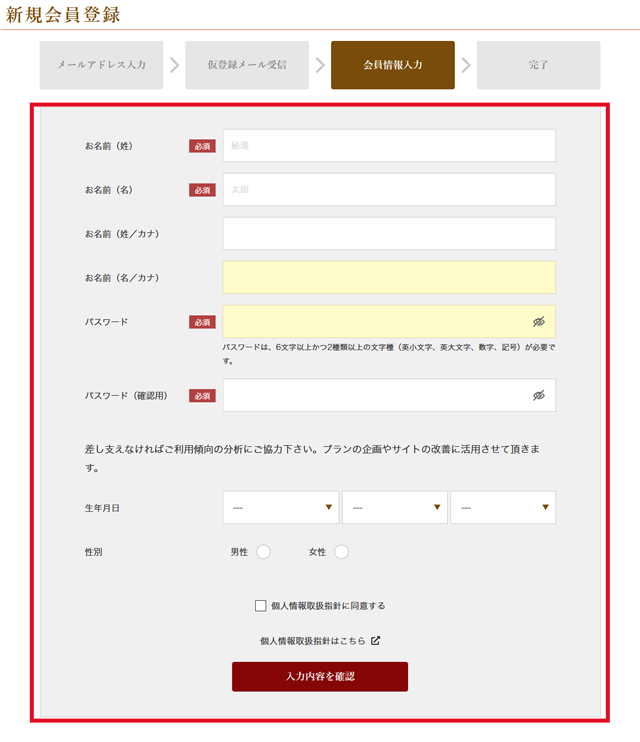
When the net member registration page appears, fill in the required information in the form, agree to the personal information handling guidelines, and click the "Confirm" button.
[Notes.
The information you enter here is important and required to use our services. Please enter the information accurately.
Step 6|Click the Register button
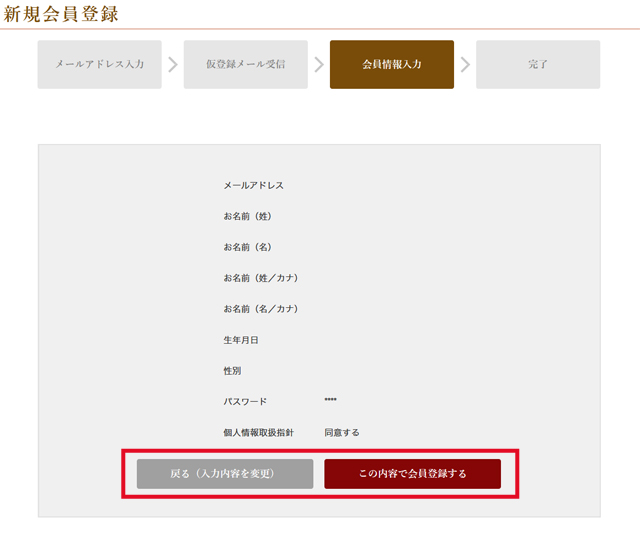
This is the final confirmation screen for "net membership registration.
At this stage, net membership registration is not yet complete. Please reconfirm the information you have entered and press the "Register with this information" button.
If you wish to change the information you have entered, click the "Back (change entered information)" button to return to the information entry form, correct the necessary information, and then click the "Register as a member with this information" button.
Step 7|Complete registration
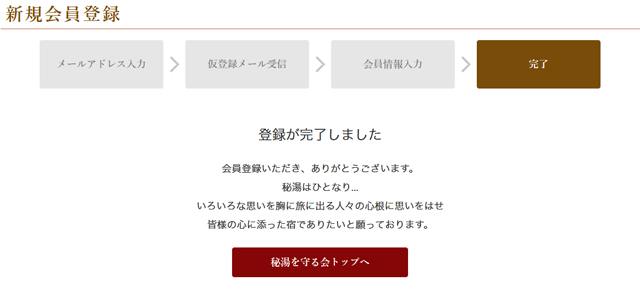
The "Registration Complete" page will appear.
We will send an e-mail to the e-mail address you entered in the net membership temporary registration, informing you that your net membership registration has been completed.
Your net membership registration is officially completed when you receive the "Notification of Completion of Net Membership Registration" e-mail. This completes your registration as a HITOU net member. Please use our services in compliance with the terms and conditions of the Japan Association of secluded Hot Spring Inns website.
Make a reservation for accommodation!
After registering as a net member, please follow the steps below to make a reservation on our website.
Accommodation Reservations
Step 1 | Search
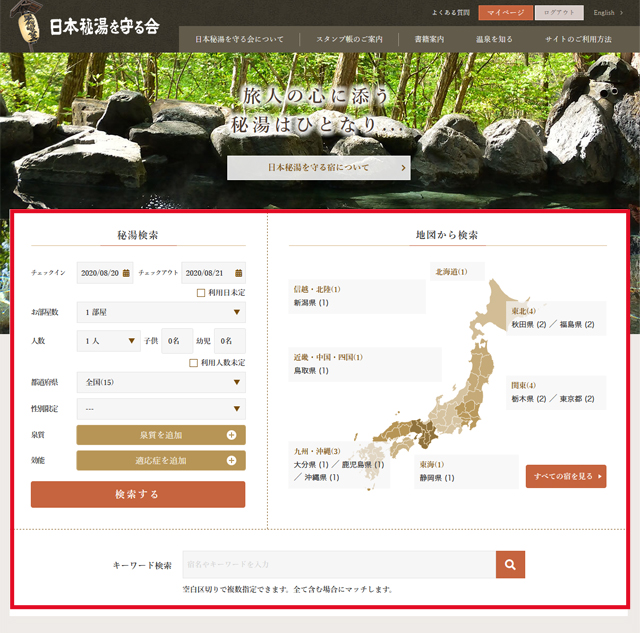
Please use the following search function on the TOP page to search for accommodations.
≪Search for hidden hot springs
If you have a specific date, area, or other criteria, please use this form.
Only hotels for which reservations can be made on this site are eligible for the search.
≪Search by district
Please select the district of your choice.
The search will be targeted at lodgings that correspond to the selected area.
≪Search by inn name or keywords...
Please enter keywords such as inn name, inn name furigana, or hot spring resort name.
Step 2|Check lodging information
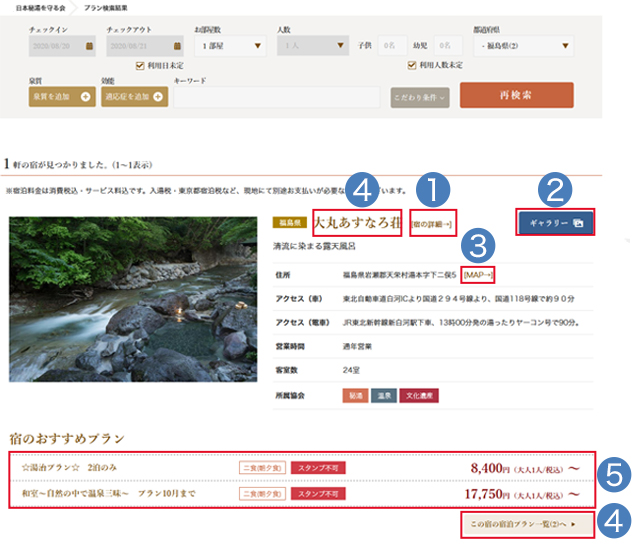
The inn search results list page will be displayed.
Click on one of the menu items for the inns selected according to your search criteria.
(The page displayed will vary depending on the menu you click on.)
(1) "Details →" ⇒Go to Step 3
(2) "Gallery" ⇒Go to Step 4
(3) "MAP→" ⇒Go to Step 5
(4) "Inn name" and "To the list of accommodation plans of this inn" ⇒⇒ "To the list of accommodation plans of this inn" ⇒ "To the list of accommodation plans of this innGo to Step 6.
(5) When recommended accommodation plans are displayed, you can also click on the accommodation plan of your choice. ⇒ Click onGo to Step 7.
[Information
For inns that are open for six months, accommodation plans may be closed to the public depending on the time of year.
In addition, there are some inns that do not have an Internet environment or other facilities or operations that make it impossible to accept reservations for accommodations on the HITOU website. Please understand that we will make every effort to release accommodation plans as they become available.
Step 3|Detailed information about the inn
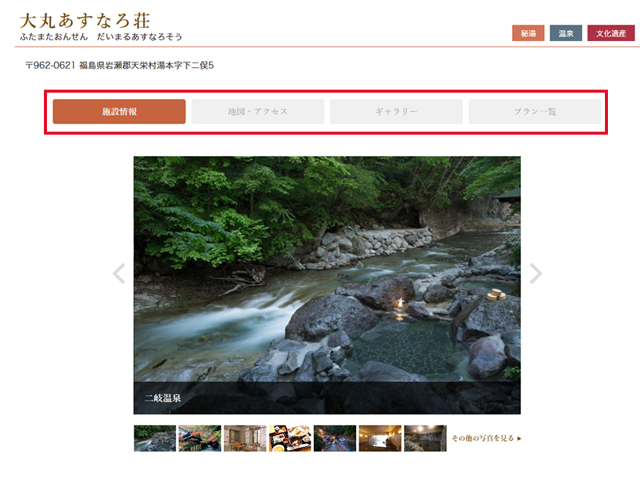
Individual detailed pages of the target inns will be displayed.
Hot springs, facility information, and amenities can also be found here.
Step 4|Gallery
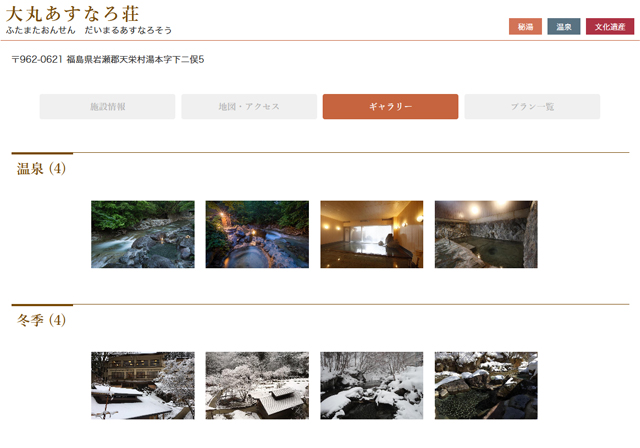
The images of hot springs and inside the inn that are registered by the inn are displayed in a list.
Click on the image to see it in a larger size.
Step 5|Access
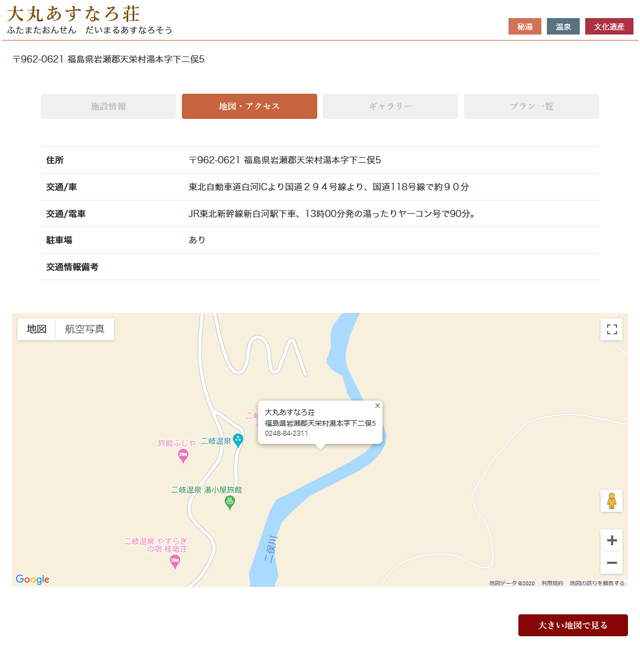
The address of the inn, map, and transportation information will be displayed.
The map can be found on Google Maps.
Step 6|List of Plans
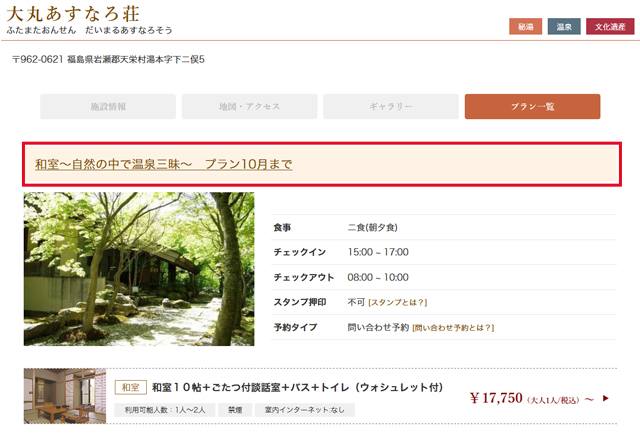
A list of available reservation plans will be displayed.
You can also check the basic information of the plan and whether the plan is stampable.
Step 7|Plan Details
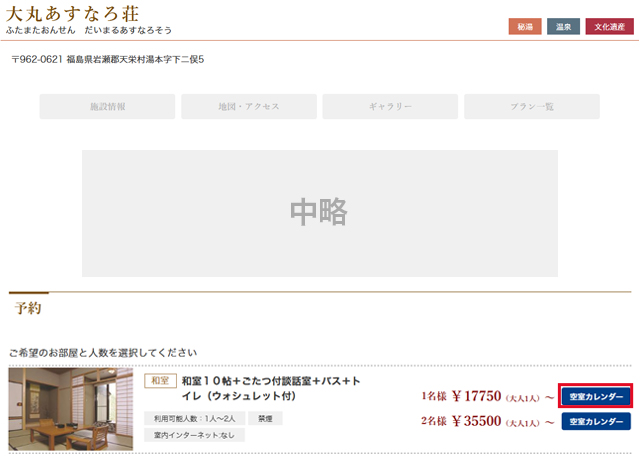
The detail page of the selected accommodation plan will be displayed.
You can also check on children's rates, bathing tax, and cancellation fees.
Click on "Availability Calendar."
*Availability calendar is for each room and number of people using the room
Step 8|Select the date of your stay
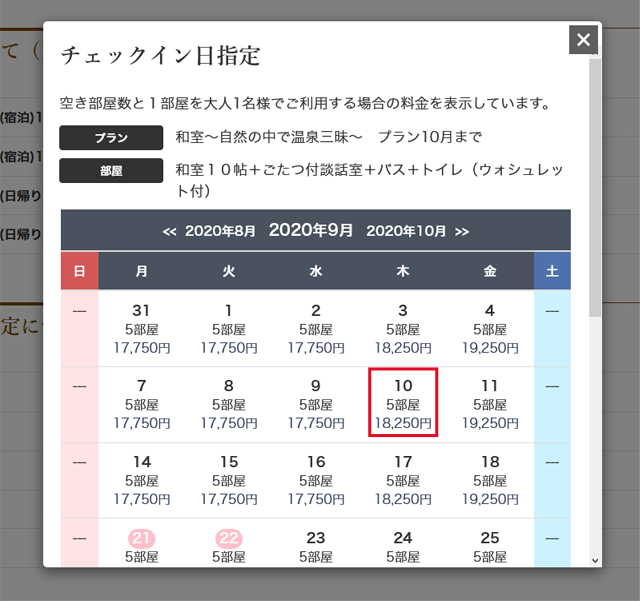
Click on your desired dates of stay.
Step 9|Select reservation details
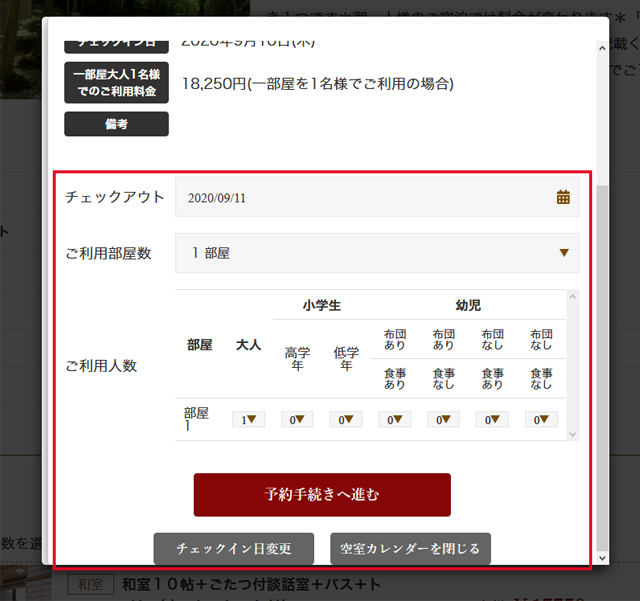
Select the check-out date, number of rooms, and number of guests, then click the "Proceed to Reservation" button.
Step 10|Log in
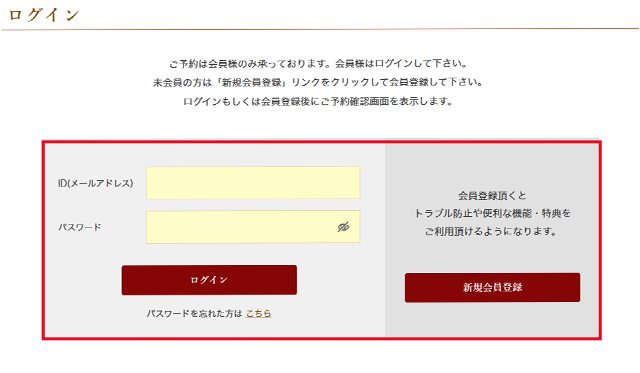
The net member login screen will appear. Enter your ID/password and click "Login".
If you are already logged in, the login screen will not appear, so please proceed to Step 11.
Step 11|Enter reservation information
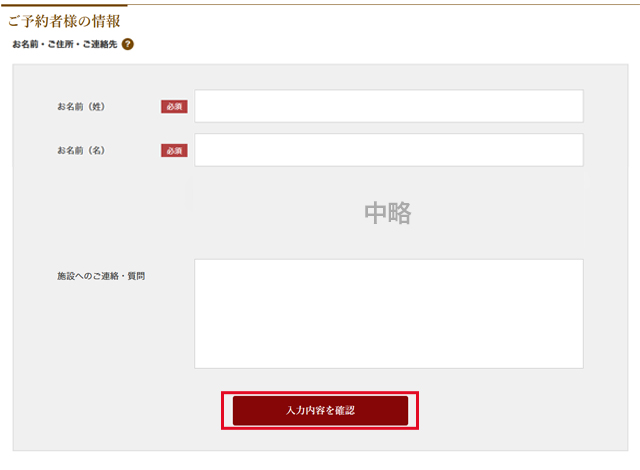
Detailed information about the selected plan and the person making the reservation will be displayed.
Please enter your reservation information.
When all entries are complete, click the "Confirm Entries" button.
Step 12|Final confirmation
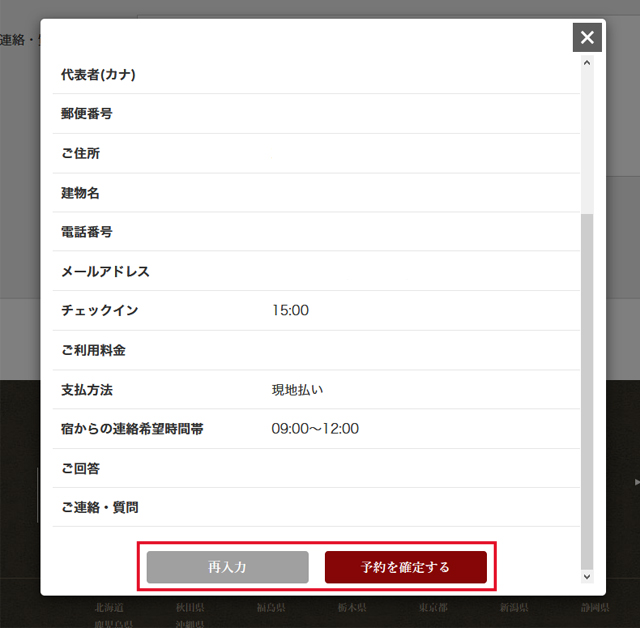
This is the final confirmation screen for "Accommodation Reservation".
At this stage, the reservation application (including inquiries) has not yet been completed.
Please reconfirm the information you entered and press the "Confirm Reservation" button.
If you want to change the information you entered, click the "Re-enter" button to return to the information entry form, correct the necessary information, and then click the "Confirm Reservation" button.
Step 13|Completion of Reservation
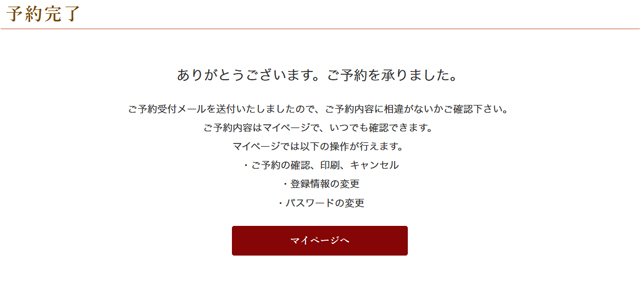
The reservation application completion screen will be displayed.
We will later send a confirmation e-mail to the e-mail address you entered when registering as a net member.
The contents of the reservation confirmation e-mail are different for "Immediate Reservation Settings" and "Inquiry Reservation Settings".You can also check your reservation details from "net members' My Page".
[For immediate reservation settings.]
The confirmation e-mail for the reservation receipt will be [Accommodation Reservation Confirmation E-mail].
[In the case of setting up an inquiry appointment]
The confirmation email for reservation receipt will be 【Accommodation Reservation Inquiry Reception Email】.
[Contact after making a reservation]
If you have any requests or questions, or wish to contact the inn directly after making a reservation, please contact the inn directly at the phone number listed in the reservation confirmation e-mail.
When a reservation is accepted on this site, the information you have requested or inquired about will be sent to the inn you wish to reserve in real time (except in the event of various types of problems) by fax or other means.
[Payment of Room Rates]
Payment for accommodation is to be made on site. We recommend that you bring a copy of your "Reservation Confirmation E-mail" or "Reservation Status Inquiry" screen with you to avoid any misunderstandings at the time of payment.
Cancellation of Accommodation Reservations
Cancellation of Reservations If you wish to cancel your reservation for unavoidable reasons, you must follow the cancellation procedures.
To cancel a reservation, please go to "My Page" and follow the cancellation procedure.
However, due to site procedures, as a general rule, same-day cancellations cannot be made through the site. Please contact the inn directly.
To cancel your lodging reservation, please follow the steps below.
How to Cancel a Reservation
Step 1 | Click My Page

Click on My Page.
If you are not logged in, please click Login and go to My Page.
Step 2|Click the reservation number
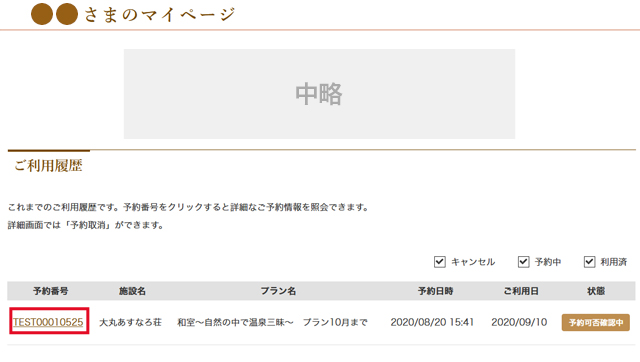
You can see a list of your reserved plans in your My Page Usage History.
To cancel, click on the reservation number.
Step 3|Confirmation of reservation details
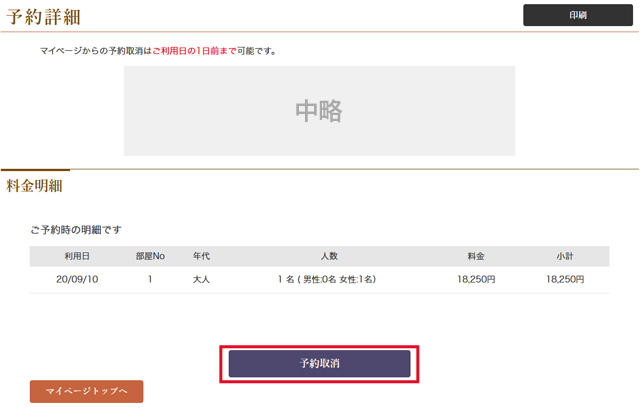
Reservation details will be displayed.
Please click the "Cancel Reservation" button after confirming the change or cancellation of your reservation.
Reservations cannot be changed. If you wish to change your reservation, please cancel your reservation and then make a new reservation.
Step 4|Final confirmation of reservation cancellation
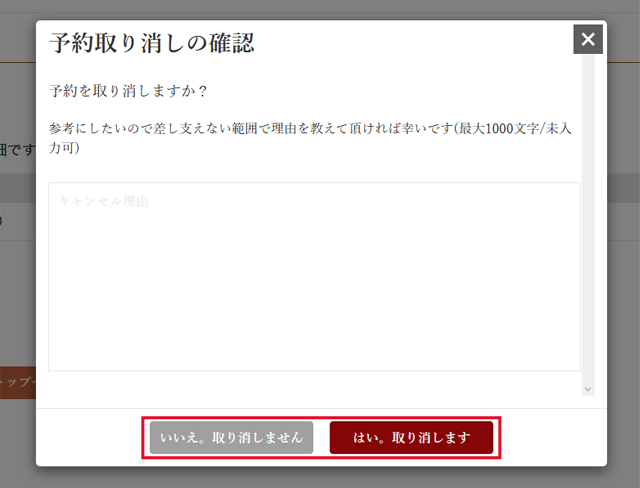
A final confirmation of reservation cancellation will be displayed.
Click the "Yes, I cancel" button to cancel, or "No, I do not cancel" button to not cancel. No, I do not cancel" button if you do not want to cancel.
You may also enter a reason for cancellation.
Step 5|Completion of reservation cancellation
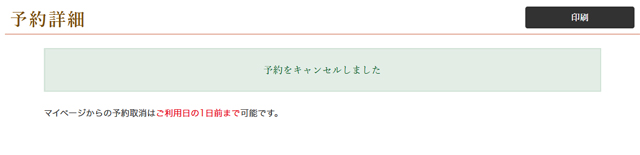
The reservation cancellation procedure has been completed.
A cancellation completion e-mail will be sent to your registered e-mail address.
Step 6|Confirmation of e-mail
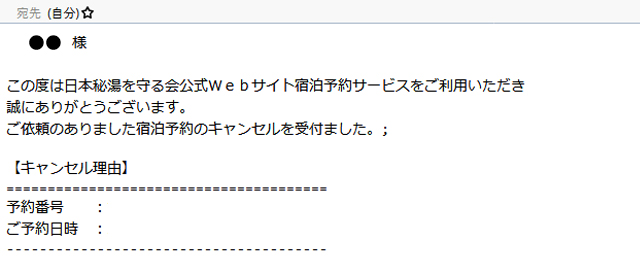
If you receive an email, your cancellation is complete.
We look forward to serving you again.
Cancellation Policy
- Cancellation fees may be charged in accordance with the cancellation policy.
- For cancellation policy, please refer to the "Notice of Reservation Completion" and "Notice of Provisional Reservation Acceptance" emails.
- If you cancel during the period when cancellation fees are charged, you may be contacted directly by the inn for which you have made a reservation to request payment of the cancellation fee.
- Please note that once a reservation is cancelled, it will not be accepted unless you reapply for the reservation.
Changes to Accommodation Reservations
Reservations cannot be changed. If you wish to change your reservation, please cancel your reservation and then make a new reservation.

